Deploy Google Cloud Functions as webhooks to capture event-based data from GitHub, Slack, or Hubspot
 Aman Gupta,
Aman Gupta,
Data Engineer
There’s more than one way to sync data. Pulling data after it has been collected from APIs is a classic way, but some types of data are better transmitted as an event at the time of happening. Our approach is event-triggered and can include actions like:
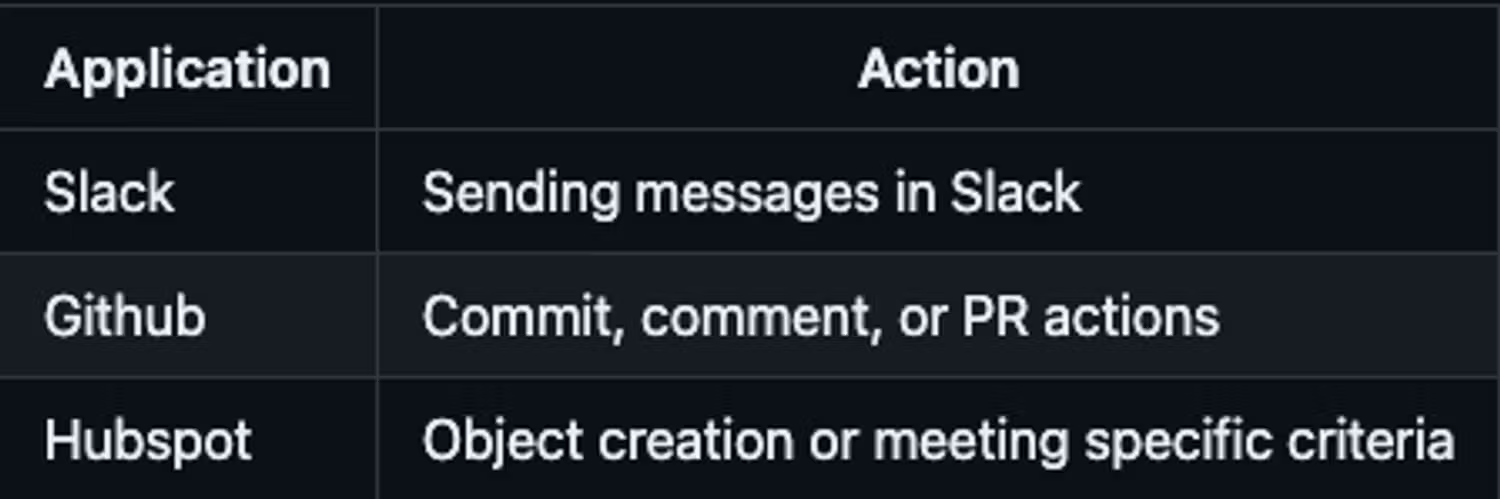
These actions initiate a webhook that sends a POST request to trigger a DLT pipeline for event ingestion. The data is then loaded into BigQuery.
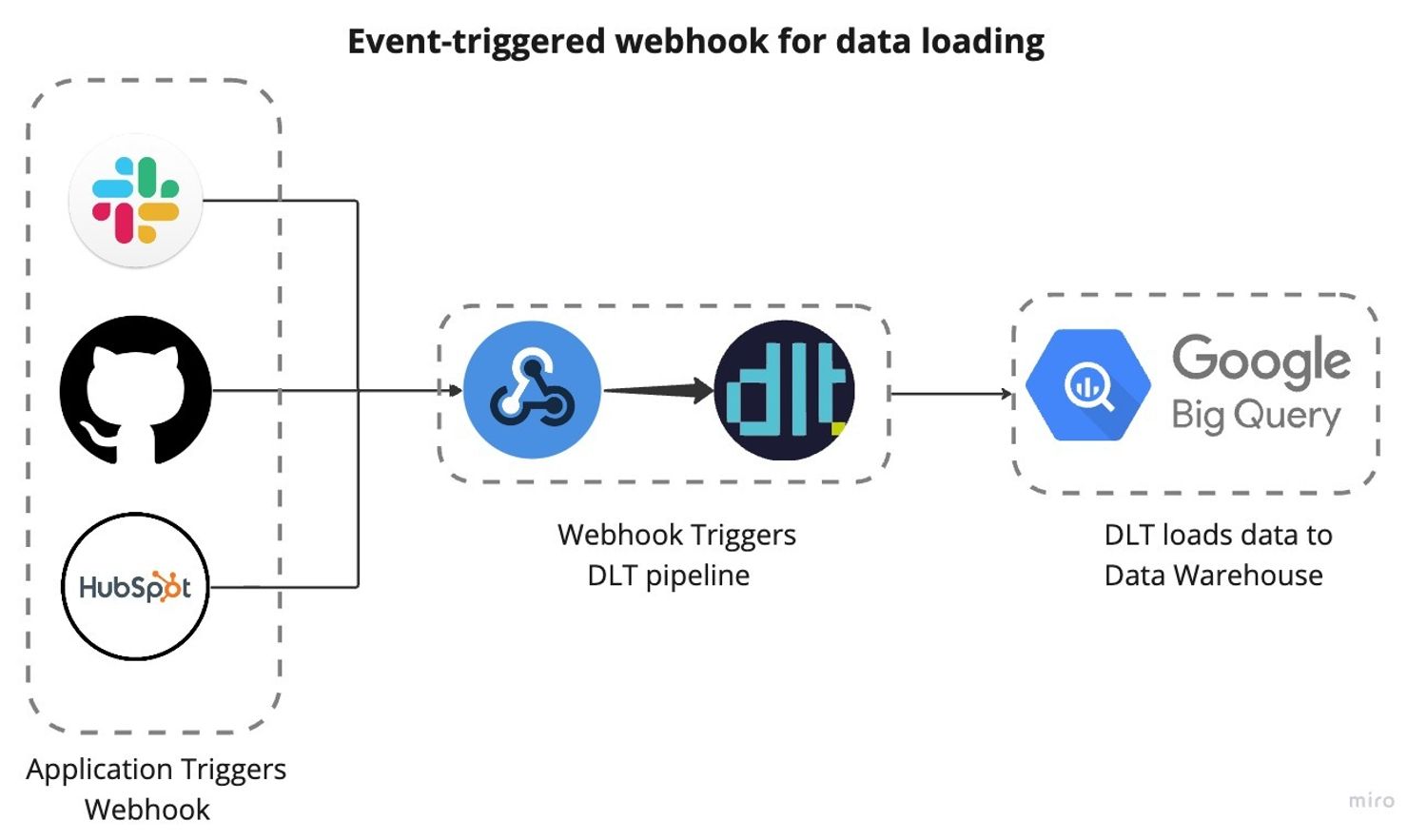
This setup enables real-time alerts or event storage for later use. For example, let’s say you want to alert every time something happens - you’d want to be able to capture an event being sent to you and act on it. Or, in some cases, you store it for later use. This guide covers a use case for deploying and setting up webhooks.
Why do we use webhooks?
Whenever we want to receive an event from an external source, we need a “recipient address” to which they can send the data. To solve this problem, an effortless way is to use a URL as the address and accept a payload as data.
Why cloud functions?
The key reasons for using cloud functions include:
- To have a URL up and accept the data payload, we would need some service or API always to be up and ready to listen for the data.
- Creating our application for this would be cumbersome and expensive. It makes sense to use some serverless service for low volumes of events.
- On AWS, you would use API gateway + lambda to handle incoming events, but for GCP users, the option is more straightforward: Google Cloud functions come with an HTTP trigger, which enables you to create a URL and accept a payload.
- The pricing for cloud functions is unbeatable for low volumes: For ingesting an event with a minor function, assuming processing time to be a few seconds, we could invoke a few hundred thousand calls every month for free. For more pricing details, see the GCP pricing page for cloud functions.
Let's dive into the deployment of webhooks and app setup, focusing next on triggers from GitHub, Slack, and HubSpot for use cases discussed above.
GitHub Webhook
This GitHub webhook is triggered upon specified events such as pull requests (PRs), commits, or comments. It relays relevant data to BigQuery. Set up the GitHub webhook by creating the cloud function URL and configuring it in the GitHub repository settings.
Initialize GitHub webhook deployment
To set up the webhook, start by creating a cloud function. Follow these brief steps, and for an in-depth guide, please refer to the detailed documentation.
- Log into GCP and activate the Cloud Functions API.
- Click 'Create Function' in Cloud Functions, and select your region and environment setup.
- Choose HTTP as the trigger, enable 'Allow unauthenticated invocations', save, and click 'Next'.
- Set the environment to Python 3.10 and prepare to insert code into main.py:
import dlt
import time
from google.cloud import bigquery
from dlt.common import json
def github_webhook(request):
# Extract relevant data from the request payload
data = request.get_json()
Event = [data]
pipeline = dlt.pipeline(
pipeline_name='platform_to_bigquery',
destination='bigquery',
dataset_name='github_data',
)
pipeline.run(Event, table_name='webhook') #table_name can be customized
return 'Event received and processed successfully.'- Name the function entry point github_webhook and list the required modules in
requirements.txt.
Name the function entry point "github_webhook" and list required modules in requirements.txt.- Post-deployment, a webhook URL is generated, typically following a specific format.
https://{region]-{project-id}.cloudfunctions.net/{cloud-function-name}Once the cloud function is configured, it provides a URL for GitHub webhooks to send POST requests, funneling data directly into BigQuery.
Configure the repository webhook in GitHub
Set up a GitHub repository webhook to trigger the cloud function on specified events by following these steps:
- Log into GitHub and go to your repository.
- Click "Settings" > "Webhooks" > "Add webhook."
- Enter the cloud function URL in "Payload URL."
- Choose "Content-Type" and select events to trigger the webhook, or select "Just send me everything."
- Click "Add webhook."
With these steps complete, any chosen events in the repository will push data to BigQuery, ready for analysis.
Slack Webhook
This Slack webhook fires when a user sends a message in a channel where the Slack app is installed. To set it up, set up a cloud function as below and obtain the URL, then configure the message events in Slack App settings.
Initialize Slack webhook deployment
Set up the webhook by creating a cloud function, using the same steps as for the GitHub webhook.
- Here’s what
main.pylooks like:
import dlt
from flask import jsonify
def slack_webhook(request):
# Handles webhook POST requests
if request.method == 'POST':
data = request.get_json()
# Responds to Slack's verification challenge
if 'challenge' in data:
return jsonify({'challenge': data['challenge']})
# Processes a message event
if 'event' in data and 'channel' in data['event']:
message_data = process_webhook_event(data['event'])
# Configures and initiates a DLT pipeline
pipeline = dlt.pipeline(
pipeline_name='platform_to_bigquery',
destination='bigquery',
dataset_name='slack_data',
)
# Runs the pipeline with the processed event data
pipeline.run([message_data], table_name='webhook')
return 'Event processed.'
else:
return 'Event type not supported', 400
else:
return 'Only POST requests are accepted', 405
def process_webhook_event(event_data):
# Formats the event data for the DLT pipeline
message_data = {
'channel': event_data.get('channel'),
'user': event_data.get('user'),
'text': event_data.get('text'),
'ts': event_data.get('ts'),
# Potentially add more fields according to event_data structure
}
return message_data- Name the entry point "slack_webhook" and include the necessary modules in
requirements.txt, the same as the GitHub webhook setup. - Once the cloud function is configured, you get a URL for Slack events to send POST requests, funneling data directly into BigQuery.
Set up and configure a Slack app
Create and install a Slack app in your workspace to link channel messages from Slack to BigQuery as follows:
- Go to "Manage apps" in workspace settings; click "Build" and "Create New App".
- Choose "from scratch", name the app, select the workspace, and create the app.
- Under "Features", select "Event Subscription", enable it, and input the Cloud Function URL.
- Add
message.channelsunder "Subscribe to bot events". - Save and integrate the app to the desired channel.
With these steps complete, any message sent on the channel will push data to BigQuery, ready for analysis.
Hubspot Webhook
A Hubspot webhook can be configured within an automation workflow, applicable to contacts, companies, deals, tickets, quotes, conversations, feedback submissions, goals, and invoices. It triggers specific conditions or data filters. To establish it, create a cloud function, retrieve its URL, and input this in Hubspot's automation workflow settings for message events.
Initialize Hubspot webhook deployment
Set up the webhook by creating a cloud function, using the same steps as for the GitHub webhook.
- Here’s what
main.pylooks like:
import dlt
from flask import jsonify
def hubspot_webhook(request):
# Endpoint for handling webhook POST requests from Hubspot
if request.method == 'POST':
# Get JSON data from the POST request
data = request.get_json()
# Initialize and configure the DLT pipeline
pipeline = dlt.pipeline(
pipeline_name="hubspot",
destination='bigquery', # Destination service for the data
dataset_name='hubspot_webhooks_dataset', # BigQuery dataset name
)
# Execute the pipeline with the incoming data
pipeline.run([data], table_name='hubspot_contact_events')
# Return a success response
return jsonify(message='HubSpot event processed.'), 200
else:
# Return an error response for non-POST requests
return jsonify(error='Only POST requests are accepted'), 405
- Name the entry point "your_webhook" and include the necessary modules in
requirements.txt, the same as the GitHub webhook setup. - Once the cloud function is configured, you get a URL for Slack events to send POST requests, funneling data directly into BigQuery.
Configure a Hubspot automation workflow
To activate a Hubspot workflow with your webhook:
- Go to Hubspot: "Automation" > "Workflows" > "Create workflow".
- Start from scratch; choose "Company-based" for this example.
- Set "Object created" as the trigger.
- Add the "Send a webhook" action, use the "POST" method, and input your webhook URL.
- Select the company properties to include, test, and save.
This triggers the webhook upon new company creation, sending data to Bigquery via DLT.
In conclusion
Setting up a webhook is straightforward.
Using dlt with schema evolution, we can accept the events without worrying about their schema. However, for events with custom schemas or vulnerable to bad data quality or abuse, consider using dlt’s data contracts.