Deploy with Orchestra
What is Orchestra?
Orchestra unified control plane for Data and AI operations. In addition to providing an end-to-end, declarative orchestration tool, Orchestra provides a lightweight execution environment for running python - perfect for getting started with dlt.
Orchestra can also run dbt core which makes it perfect for joining dlt ingestion jobs to downstream transformations.
You can leverage Orchestra's Free Tier here to get started with dlt straight away.
Building data pipelines with dlt
dlt is an open-source Python library that allows you to declaratively load data sources
into well-structured tables or datasets. It does this through automatic schema inference and evolution.
The library simplifies building data pipelines by providing functionality to support the entire extract
and load process.
How does dlt integrate with Orchestra?
Fundamentally dlt is python code. This means that to run dlt, you should first set-up the Python Connector in Orchestra. You can find a step-by-step dlt video tutorial here.
When configuring the python connection, ensure environment variables such as secrets are added with the proper naming convention.
For example:
{
"DESTINATION__BIGQUERY__LOCATION": "*******st2",
"DESTINATION__BIGQUERY__CREDENTIALS__CLIENT_EMAIL": "*******com",
"DESTINATION__BIGQUERY__CREDENTIALS__PROJECT_ID": "*******114",
"DESTINATION__BIGQUERY__CREDENTIALS__PRIVATE_KEY": "*******--\n",
"SOURCES__HUBSPOT__API_KEY": "*******1e4"
}
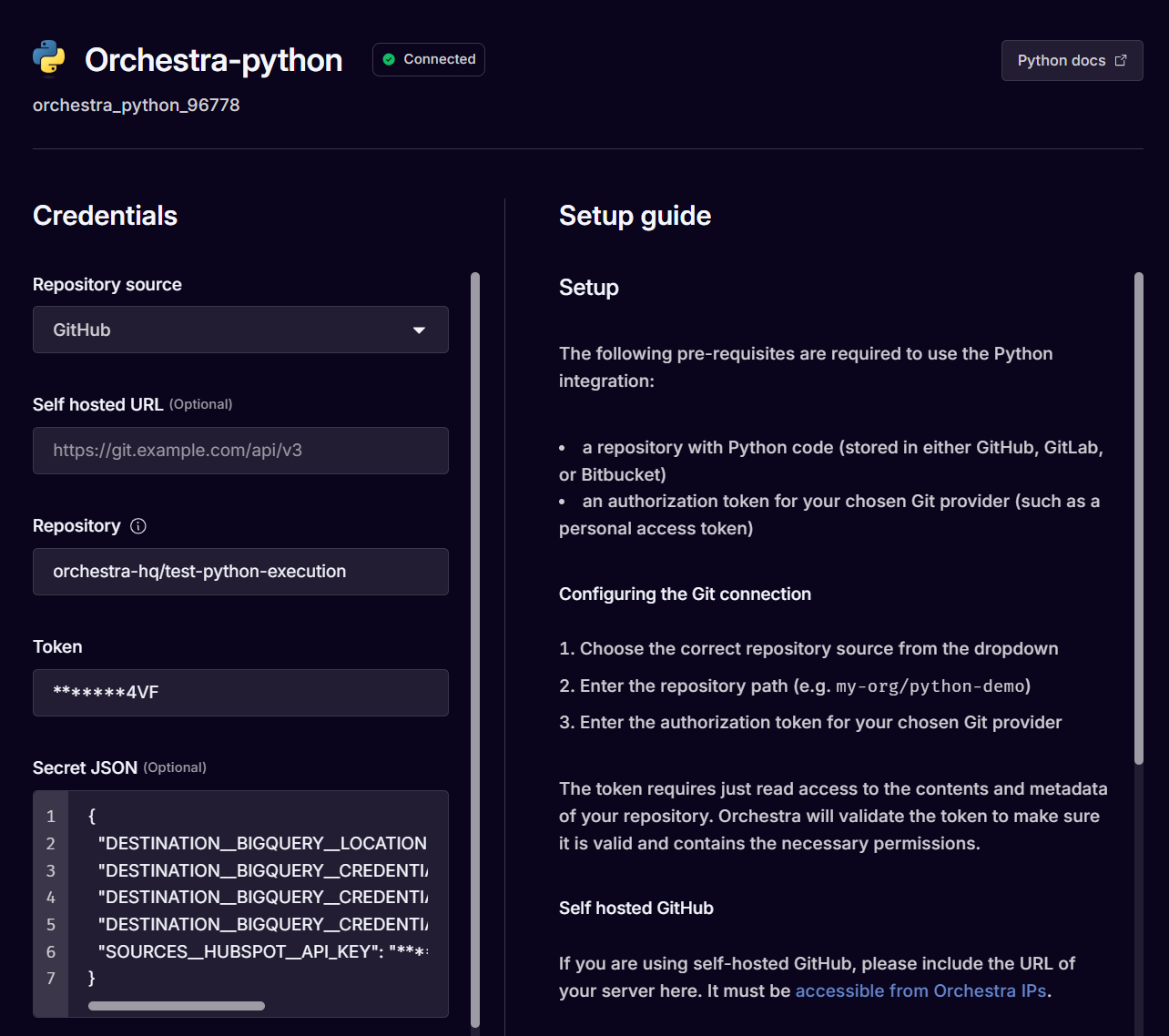
Entry point
After configuring you .dlt project, you should ensure the pipelines you want to run can be run from a single point of entry i.e. a single file.
Imported file; pipeline.py
from typing import List
import dlt
from hubspot import hubspot, hubspot_events_for_objects, THubspotObjectType
from setup_logger import build_logger
logger = build_logger("debug.log")
def run_pipeline() -> None:
"""
This function loads all resources from HubSpot CRM
Returns:
None
"""
logger.info("Starting to run dlt Pipeline")
# Create a DLT pipeline object with the pipeline name, dataset name, and destination database type
# Add dev_mode=(True or False) if you need your pipeline to create the dataset in your destination
p = dlt.pipeline(
pipeline_name="hubspot",
dataset_name="dlt_hubspot",
destination='bigquery',
)
data = hubspot()
data.companies.bind(props=['hs_time_in_opportunity', 'hs_analytics_first_visit_timestamp'])
# Run the pipeline with the HubSpot source connector
info = p.run(data)
# Print information about the pipeline run
print(info)
logger.info("Completed Loading Data from Hubspot to BigQuery")
def load_crm_data_with_history() -> None:
"""
Loads all HubSpot CRM resources and property change history for each entity.
The history entries are loaded to a tables per resource `{resource_name}_property_history`, e.g. `contacts_property_history`
Returns:
None
"""
# Create a DLT pipeline object with the pipeline name, dataset name, and destination database type
# Add dev_mode=(True or False) if you need your pipeline to create the dataset in your destination
p = dlt.pipeline(
pipeline_name="hubspot",
dataset_name="hubspot_dataset",
destination='bigquery',
)
# Configure the source with `include_history` to enable property history load, history is disabled by default
data = hubspot(include_history=True)
data.contacts.bind()
# Run the pipeline with the HubSpot source connector
info = p.run(data)
# Print information about the pipeline run
print(info)
def load_crm_objects_with_custom_properties() -> None:
"""
Loads CRM objects, reading only properties defined by the user.
"""
# Create a DLT pipeline object with the pipeline name,
# dataset name, properties to read and destination database
# type Add dev_mode=(True or False) if you need your
# pipeline to create the dataset in your destination
p = dlt.pipeline(
pipeline_name="hubspot",
dataset_name="hubspot_dataset",
destination='bigquery',
)
source = hubspot()
# By default, all the custom properties of a CRM object are extracted,
# ignoring those driven by Hubspot (prefixed with `hs_`).
# To read fields in addition to the custom ones:
# source.contacts.bind(props=["date_of_birth", "degree"])
# To read only two particular fields:
source.contacts.bind(props=["date_of_birth", "degree"], include_custom_props=False)
# Run the pipeline with the HubSpot source connector
info = p.run(source)
# Print information about the pipeline run
print(info)
def load_web_analytics_events(
object_type: THubspotObjectType, object_ids: List[str]
) -> None:
"""
This function loads web analytics events for a list objects in `object_ids` of type `object_type`
Returns:
None
"""
# Create a DLT pipeline object with the pipeline name, dataset name, and destination database type
p = dlt.pipeline(
pipeline_name="hubspot",
dataset_name="hubspot_dataset",
destination='bigquery',
dev_mode=False,
)
# you can get many resources by calling this function for various object types
resource = hubspot_events_for_objects(object_type, object_ids)
# and load them together passing resources in the list
info = p.run([resource])
# Print information about the pipeline run
print(info)
Executed File: run_pipelines.py
from pipeline.py import run_pipeline
import os
run_pipeline()
Add to a Pipeline
After doing this, you should add a Python Task to a Pipeline like so:
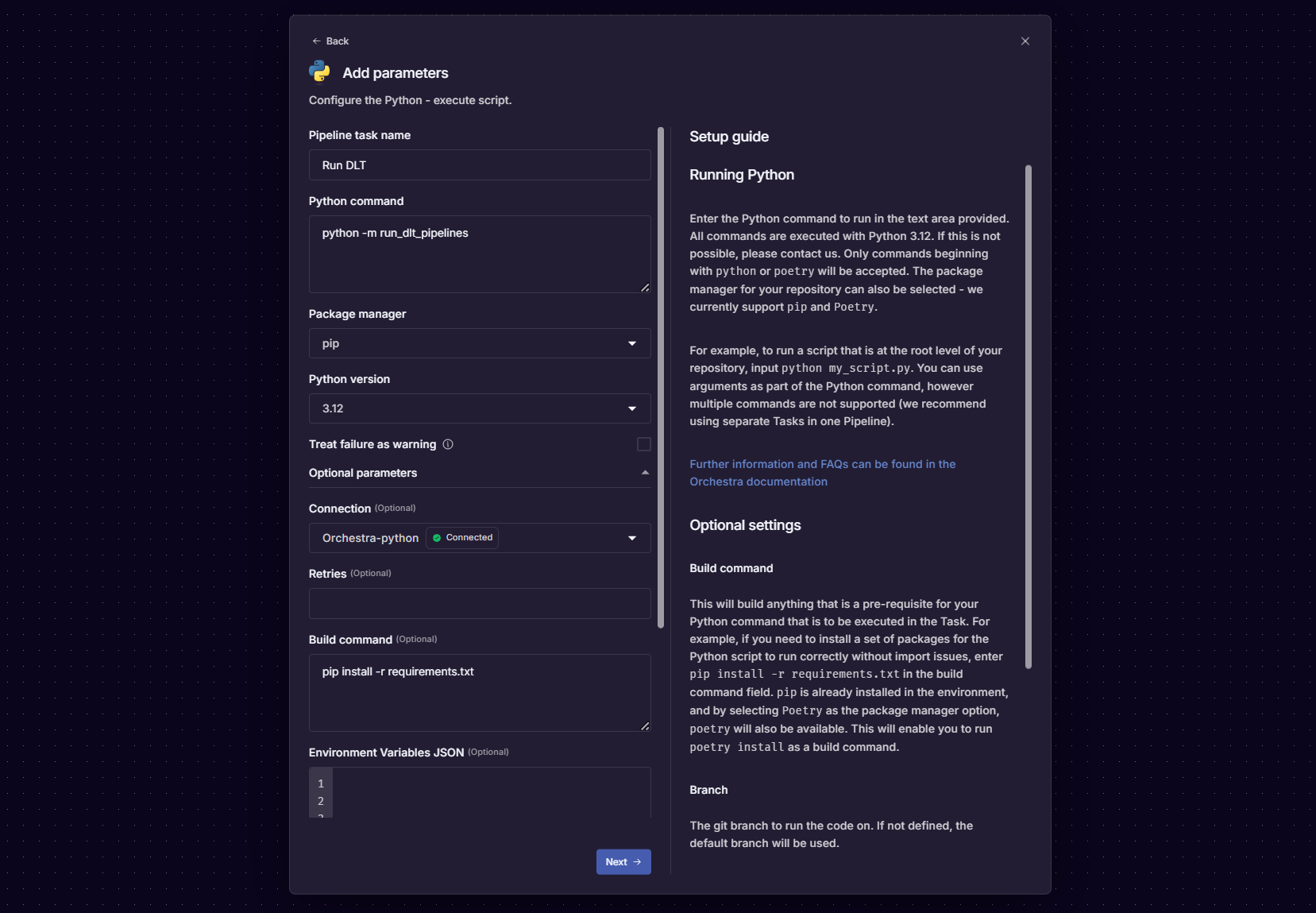
This will generate the below .yml:
version: v1
name: 'Archive: Python2'
pipeline:
32be8199-4e28-437e-9a3a-2b1a10107bd9:
tasks:
64569afa-ed14-43d4-8c33-64e6b8309593:
integration: PYTHON
integration_job: PYTHON_EXECUTE_SCRIPT
parameters:
command: python -m run_dlt_pipelines
package_manager: PIP
python_version: '3.12'
build_command: pip install -r requirements.txt
depends_on: []
condition: null
name: Run DLT
tags: []
connection: orchestra_python_96778
operation_metadata: null
treat_failure_as_warning: null
configuration: null
Next, run the Pipeline in Orchestra. After running the Pipeline in Orchestra, you will be able to view the status of the dlt job alongside other Tasks in the end-to-end Data Pipeline.
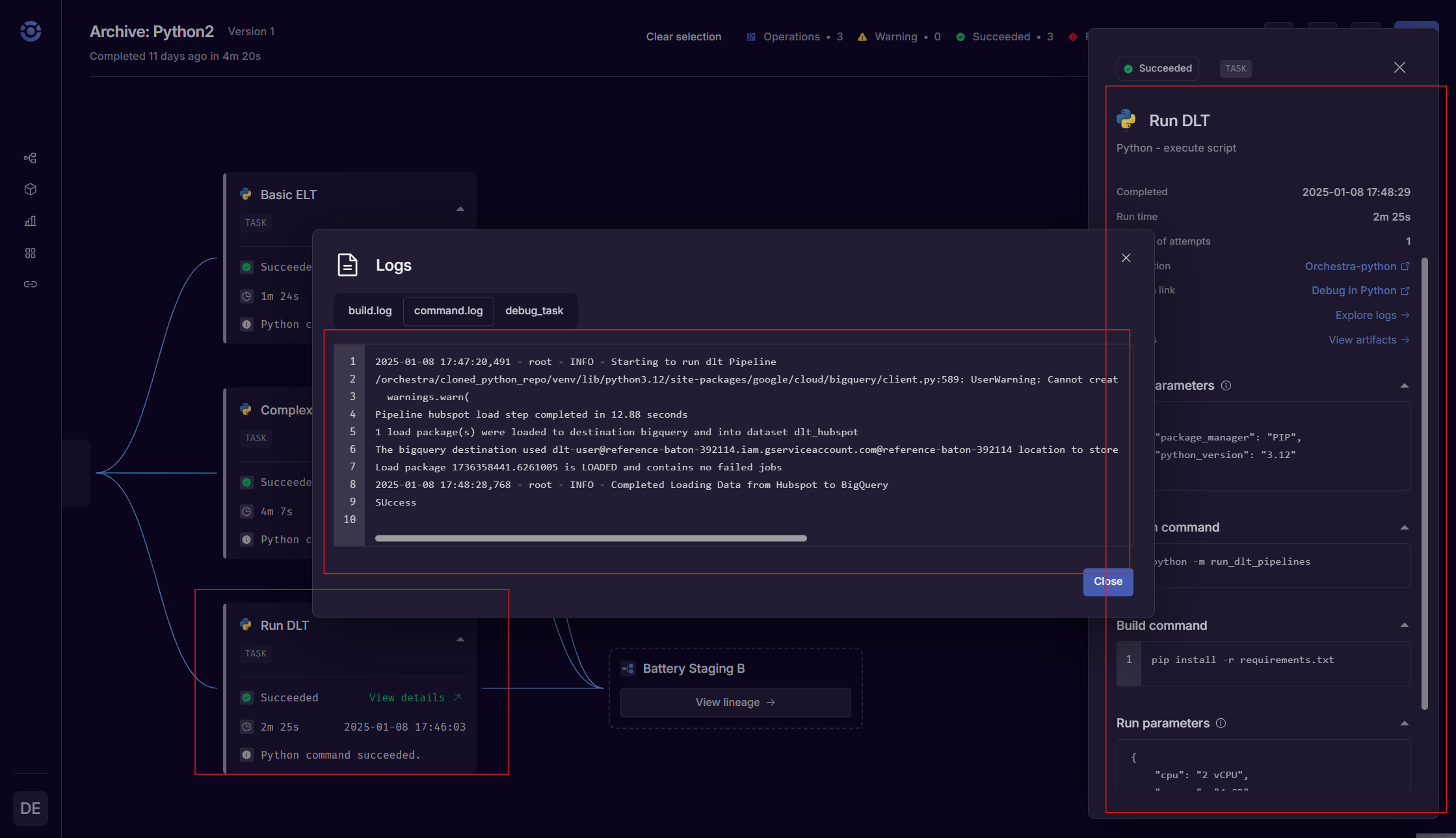
Left to right: the dlt Task Node, the raw logs from the dlt task, the Task parameters panel.